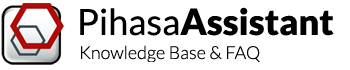Download installer
First of all, download the latest version.
System Requirements
- Microsoft® Windows® 7 or later (x64 platform)
- Microsoft®.Net Framework 4.5
- Microsoft® Office® or similar (to import data or print out reports)
- 35 MB of free space for application files and database (additionally, stored 3D drawings can considerably impact free space)
Installation
Get the latest version of the Pihasa Assistant here: http://pihasa-assistant.com/download/.
Important: For installation it is essential that you have administrator rights on your computer.
Select a destination location
First you have to choose a location as default Assistant folder, where you will install the software.
Make sure this location is on your local hard drive and not on a network shared drive or server.
Decide a a destination location
Second you have to decide if you want the installation program to create a Start Menu folder with program shortcuts.
By default, the Start Menu Folder name is “Pihasa Assistant”.
Create icons for easy access
Third you have to decide if you want the installation program to create a Desktop icon and/or Quick Launch icon.
After the installation completes, click Launch to complete setup and Pihasa Assistant will open.