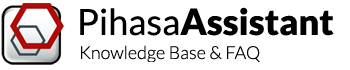Thanks for installing Pihasa Assistant! You’ll find it makes it easy for engineering teams to manage projects and calculations so that you can focus on what matters–building better products.
In this article we will cover:
Main Screen
The following figure shows Pihasa Assistant main screen.
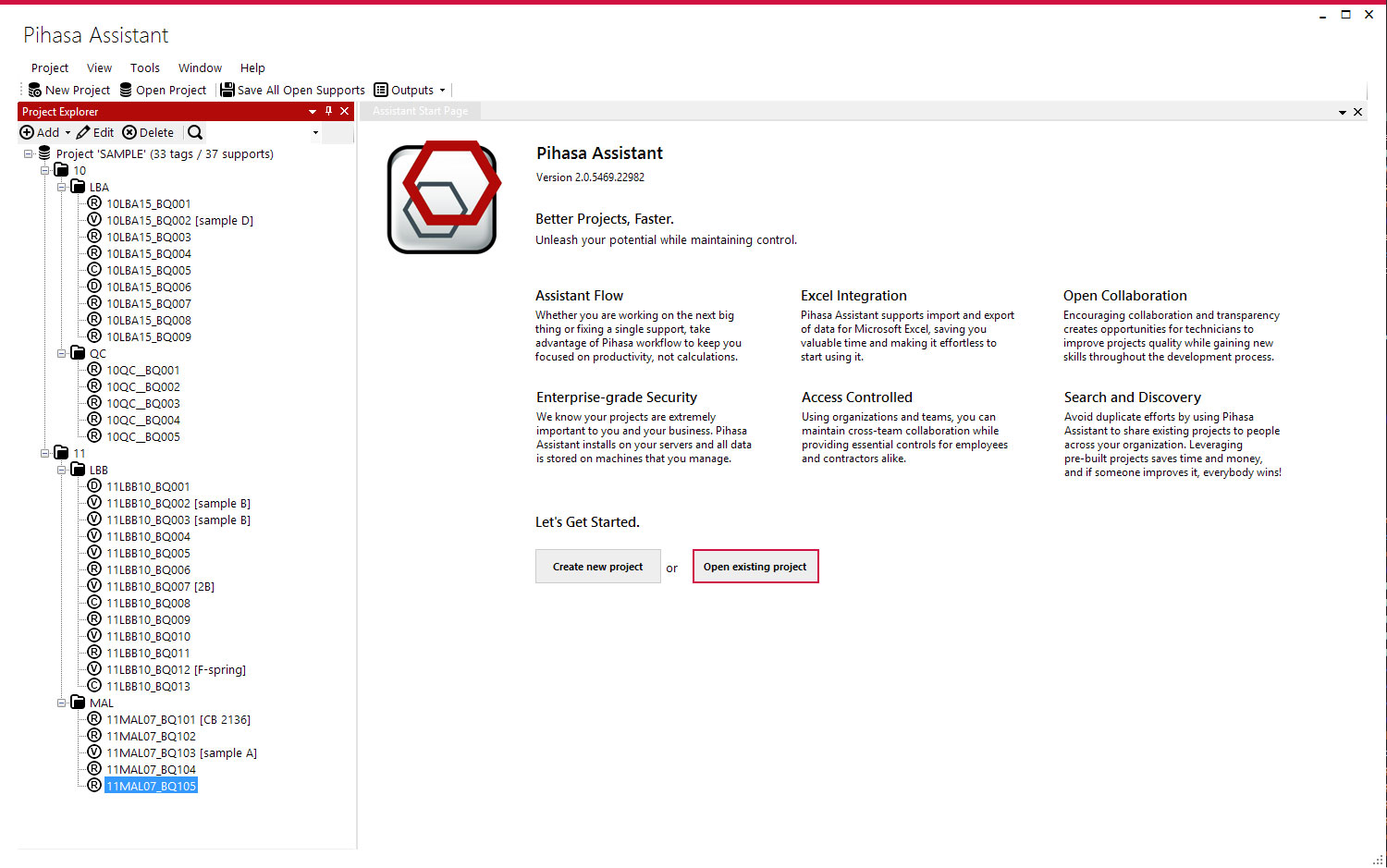
Menus and Toolbars
These controls appear in the upper area of the main screen.

The main menu includes several options:
The toolbar includes common actions for easy access:
Project Explorer
This Project Explorer is the navigation area.
Once a project is opened, here you’ll find the project organisation. Each  project is organized into
project is organized into  folders (and subfolders). Every folder represents a unit or a system in your plant.
folders (and subfolders). Every folder represents a unit or a system in your plant.
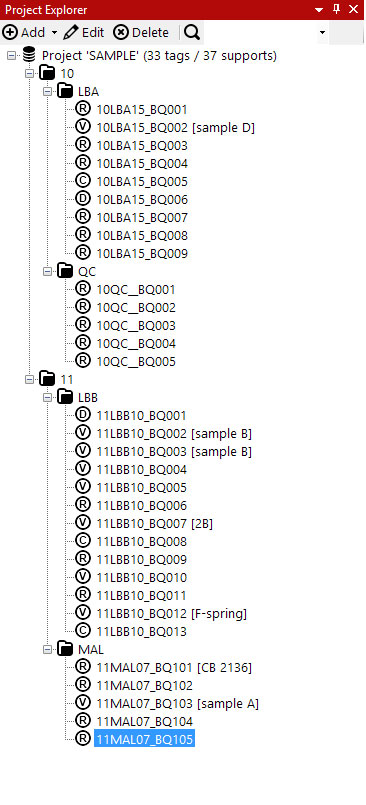
Supports are organised into folders and depending on its type, icon is different:
 stands for V(ariable) Supports
stands for V(ariable) Supports stands for C(onstant) Supports
stands for C(onstant) Supports stands for R(igid) Supports: Hangers, U-Bolts, Shoes and Sliding plates.
stands for R(igid) Supports: Hangers, U-Bolts, Shoes and Sliding plates. stands for D(ynamic) Supports: Struts, Snubbers
stands for D(ynamic) Supports: Struts, Snubbers
Note: Use the Explorer toolbar or right-click an item to show and execute actions.
Working Area
The software supports a multi-tabbed interface allowing you to arrange support sheets into multiple tabs. Each support datasheet or drawing is opened in a new tab.
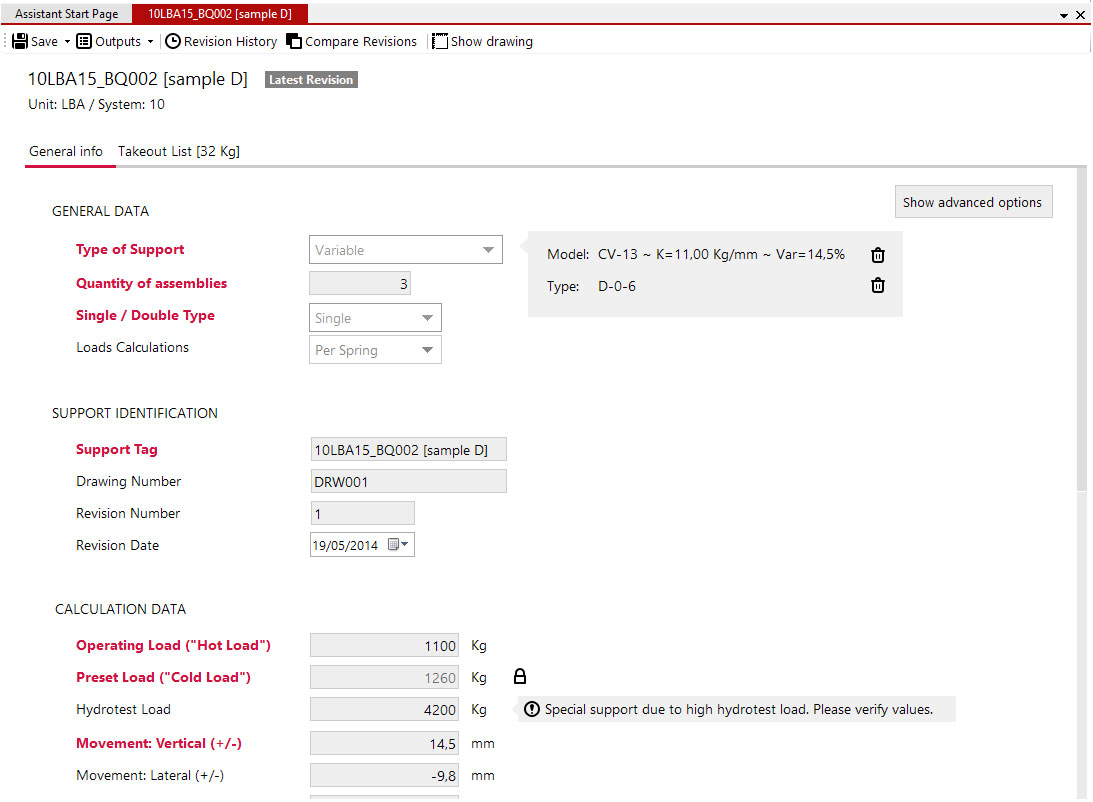
If you click the ‘Close’ button in the upper-right corner of Pihasa Assistant working area, you will close the tab you’re currently viewing. You can also close a tab or a group or tabs using the menus or toolbar (as mentioned before).