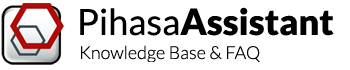Overview
Pipe supports are the core of Pihasa Assistant! Each support datasheet is opened in a tab within Working Area.
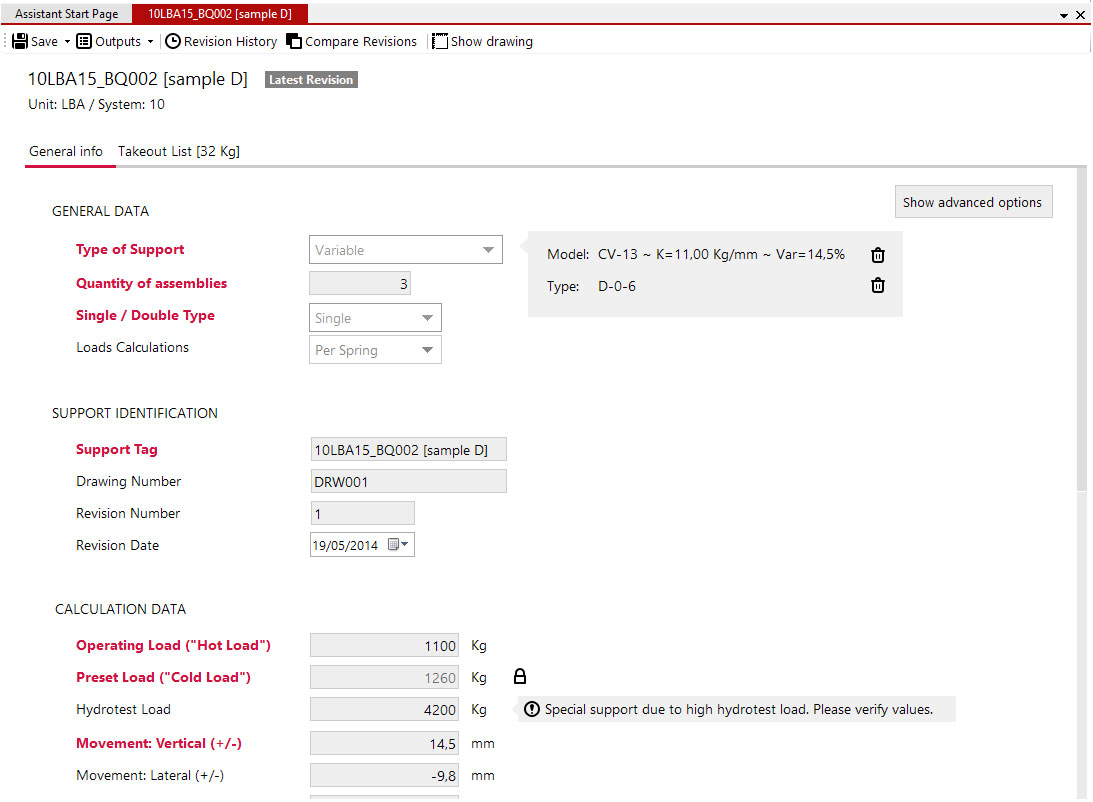
In this article we will cover:
- Toolbar
- Header
- General Data
- Support Identification
- Calculation Data
- Definition Data
- Custom Options/Remarks
- Takeout List
Note the sheet is common for all pipe support types, but visible fields may change depending on the selected type.
Note: Fields with labels in red are required.
Toolbar
These controls appear in the upper area of the datasheet.

The following funcitons are available:
 Save: you can choose to overwrite the current revision or save a new revision.
Save: you can choose to overwrite the current revision or save a new revision. Outputs: to generate reports for the selected item.
Outputs: to generate reports for the selected item. Revision History: to access all revisions linked to the selected item. See How Pihasa Assistant does Version Control for further information.
Revision History: to access all revisions linked to the selected item. See How Pihasa Assistant does Version Control for further information. Compare Revisions: to compare differences between two revisions of the selected item. See How Pihasa Assistant does Version Control for further information.
Compare Revisions: to compare differences between two revisions of the selected item. See How Pihasa Assistant does Version Control for further information. Show Drawing: to open the generated drawing for the selected item (this action opens a new tab on the Working Area). Check ‘Design in 3D with Pihasa Assistant’ section for further information.
Show Drawing: to open the generated drawing for the selected item (this action opens a new tab on the Working Area). Check ‘Design in 3D with Pihasa Assistant’ section for further information.
Header
In this section, you can find general read-only fields, such as Support Tag and Location (Unit and System, defined by folder structure within the project).
Note an extra field appears to identify if “Latest Revision” or “Outdated Revision” has been opened. By default, “Latest Revision” is loaded. Check How Pihasa Assistant does Version Control for further information on loading outdated versions.
Note: The button "Show advanced options" can be used to show additional fields for the pipe support.
General Data
In this section, you can define:
- Type of Support
- Quantity of Assemblies, if this support tag should be manufactured more than once within the project scope (default value: 1).
- Single / Double Type: simple or double structural attachment.
- Load Calculations: if double, you can specifiy if loads are entered per spring or per the whole support.
Depending on the selected type of support, a different section appears on the right-hand side to define assembly (model and/or type). The selected assembly affects Takeout List.
Support Identification
In this section, you can define Support Tag (unique with a project scope), Drawing Number and several fields to define the current revision: revision number, date, comments, checked by, approved by and so on.
Calculation Data
In this section, you can define:
- Loads: Operational and/or Preset Load (aka Hot/Cold Loads) and Hydrotest Load (where needed).
- Movements in each dimensional axis (vertical, lateral and axial displacements)
- Travel Reserves Up and Down (if applicable)
- Max Allowed Variability: although variability can be entered directly for the whole project on the project datasheet, you can define a specific value for an individual pipe support.
Definition Data
In this section, you can define:
- Elevations: To determine installation dimensions (top, bottom and/or middle elevations)
- Pipe Size, which can be standard size (from 1/2″ up to 36″) or a custom value.
- Pipe Attachment Quality, which can be any standard material (Carbon Steel, Alloy Steel, Stainless Steel) or a custom value.
- Operational Temperature
- Insulation Thickness (if applicable)
Custom Options/Remarks
Use this field to enter additional requirements to be considered by Pihasa.
Takeout List (second tab)
Depending on the selected type of assembly (model and/or type), a takeout list is calculated.
Each part must meet load, temperature and dimensional units entered by the user.
Note: Green cells are editable. Use them to define additional remarks for any specific parts.